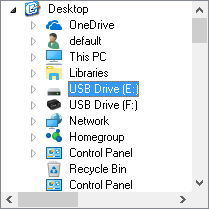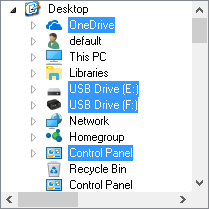Selections
A SftDirectory control supports single and multiple selection based on the MultiSelect property settings.
The user can change the selection in a control by using the arrow keys, PgUp, PgDn, Home, End, etc. As the selection changes, an application receives a SelectionChange and SelectionFinal event. The SelectionChange event indicates that a selection has changed, but is not necessarily the final choice made by the user. The SelectionFinal event occurs once the selection has been made permanent. The distinction is made for combo box style controls (see ControlStyle property), which allow a selection change to occur in the dropdown list portion, but later canceled using the ESCAPE key. The SelectionFinal event would occur to signal the actual (final) selection once the dropdown list is closed.
The ClearSelection method can be used to clear all selections.
The appearance of selected items can be controlled using the OutlineStyle property.
Single Selection
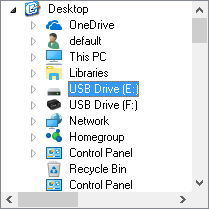
In single selection mode, only one file/folder can be selected (highlighted) at a time. When a new file/folder is selected, the previously selected file/folder is then no longer selected. The current position is automatically selected, except while a drag & drop operation is in progress. The CurrentFolder property describes the currently selected file/folder.
Folders can be selected using the mouse, by clicking anywhere on the file/folder to be selected. Moving the current file/folder using the arrow keys also automatically selects the new, current folder.
Multiple Selection
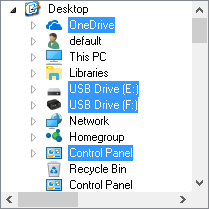
In multiple selection mode, many files/folders can be selected (highlighted) at the same time. The current position is automatically moved to the new location when clicking anywhere on a file/folder.
Multiple selection is not available for combo box style controls.
Files/folders can be selected using the mouse by clicking anywhere on a file/folder or by using the arrow keys. The new selection replaces the previous selection. If the CONTROL key is used, the selection is added to previous selections. If the SHIFT key is used, the entire range of files/folders is selected, from the first selected file/folder to the newly selected file/folder. If the SHIFT and the CONTROL keys are pressed, a range of files/folders is added to the previous selection(s).
If the left mouse button is pressed on an already selected file/folder's text in the first column and dragged (without releasing it), a drag & drop operation is started. If pressed outside of the first column's text component, a "rubberband" selection is started. Dragging the mouse (without releasing the mouse button) will select additional files/folders as the selection rectangle includes additional files/folders.
The SelectionCount property returns the number of selected files/folders. The Selection property can be used to retrieve selected files/folders. The Folder.Selected property returns a file/folder's selection status and can be used to change the selection status.
The CorrectSelections method corrects all selections so only files/folders of one parent folder are selected. The Do method will normalize the selections, if multiple files/folders are selected. The process of normalizing selections involves creating a group of files/folders owned by the same immediate parent folder. While it is possible to select any combination of files/folders, the Windows Shell can only execute a command for a group of folders owned by one parent folder.