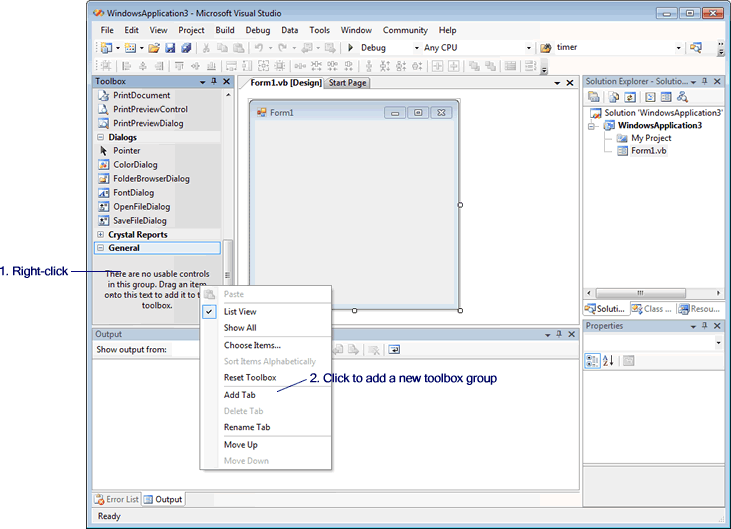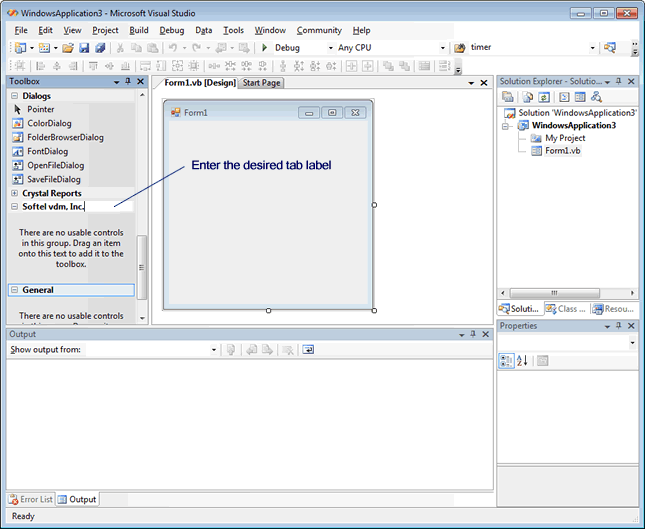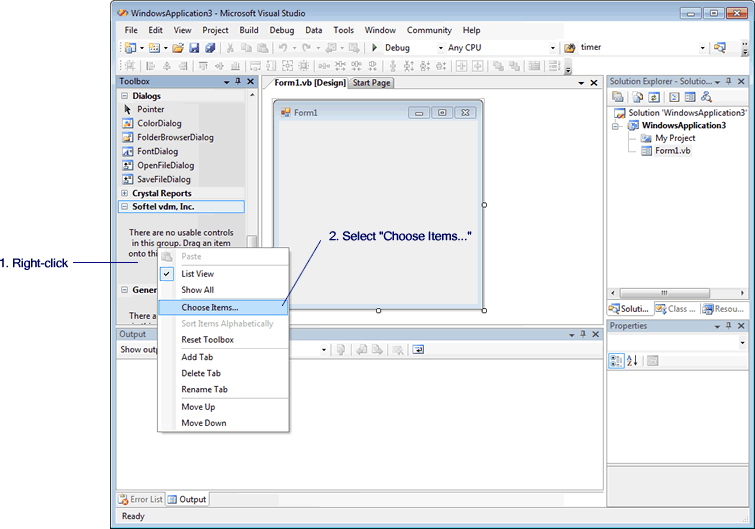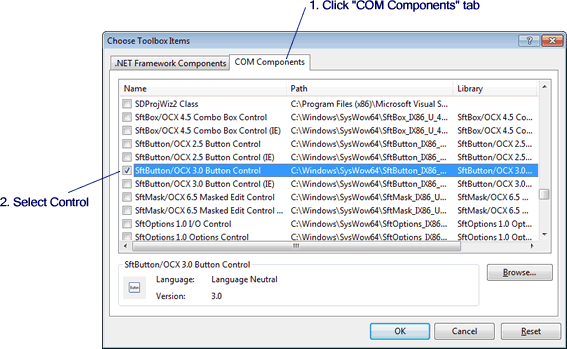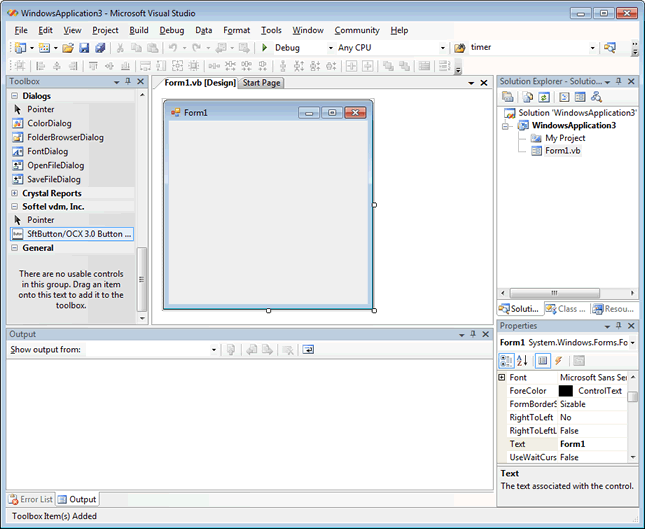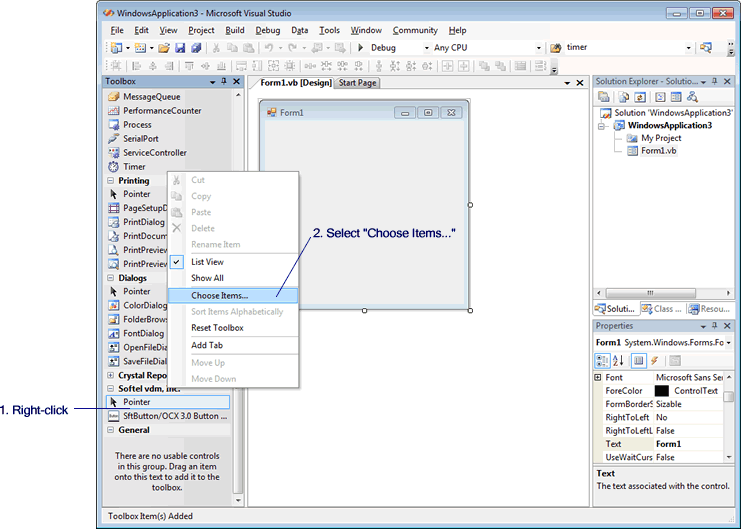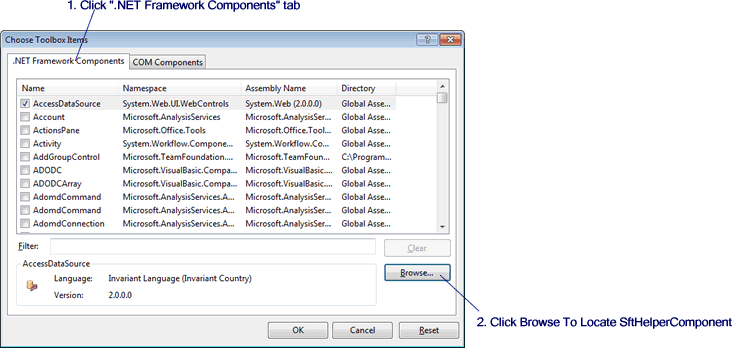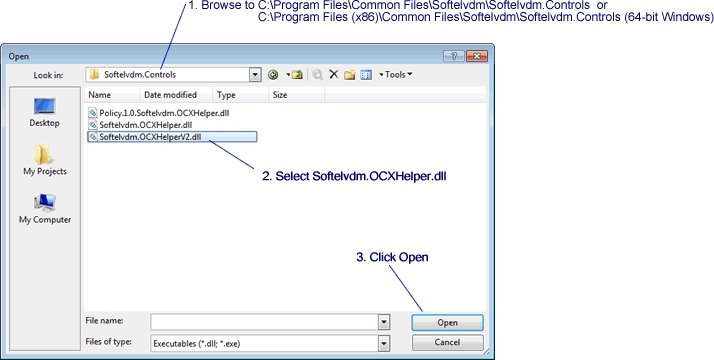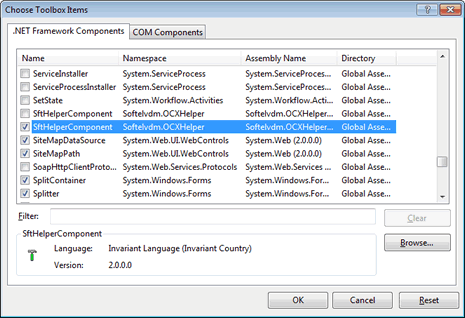Adding Controls To The Visual Studio Toolbox
The controls are automatically added to the Visual Studio Toolbox during installation of SftButton/OCX and are located in the toolbox group "Softel vdm, Inc.", except for Visual Studio .NET 2002 and all Visual Studio Express Editions. For these, the controls have to be added "manually" using the following simple procedure.
Adding SftButton/OCX Adding The SftHelperComponent Component
Adding SftButton/OCX To Visual Studio .NET 2002 and Visual Studio Express Editions
For Visual Studio 2003 and above the controls are automatically added to the Visual Studio Toolbox in the toolbox group named "Softel vdm, Inc." and this section can be skipped. Otherwise, the SftButton/OCX control must be added to the toolbox before it can be used in a project.
Open a form in your project in design view. Right-click anywhere on the Toolbox and select "Add Tab" from the popup menu.
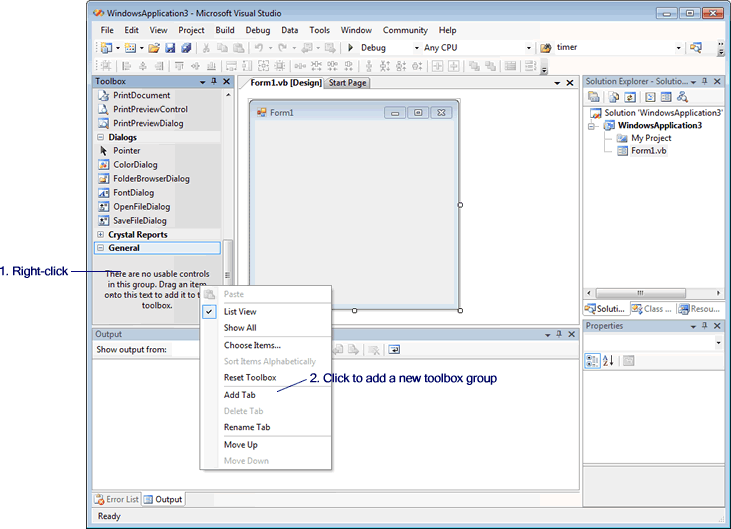
This creates a new tab for the control to be added.
To complete the new tab, enter a suitable tab label. In this example, we enter "Softel vdm, Inc." and press Return.
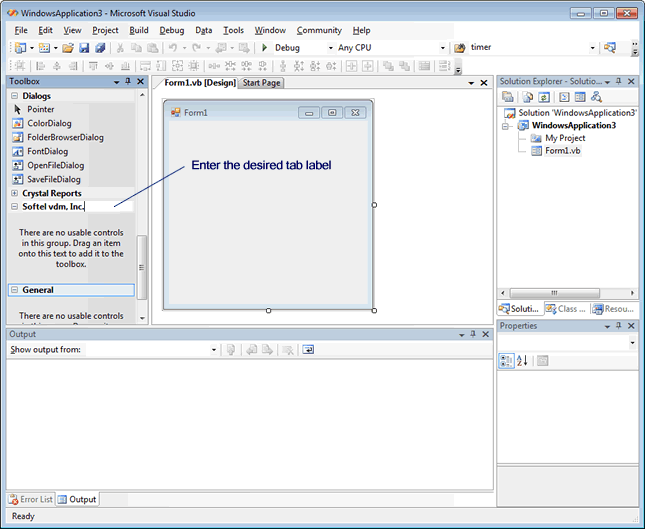
Once the tab has been added, we are ready to add controls to it.
Right-click on the area below the tab heading and select "Choose Items..." (or Add/Remove Items... in older Visual Studio versions) from the popup menu.
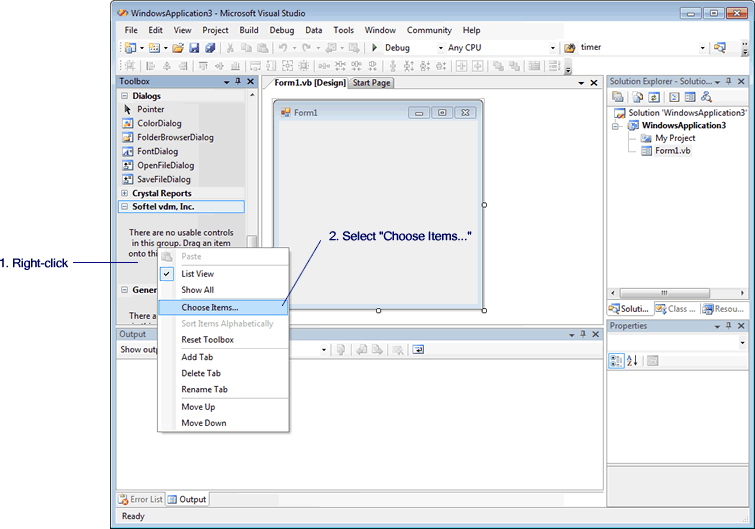
This will present the Choose Toolbox Items dialog, which is used to locate the ActiveX control you want to add.
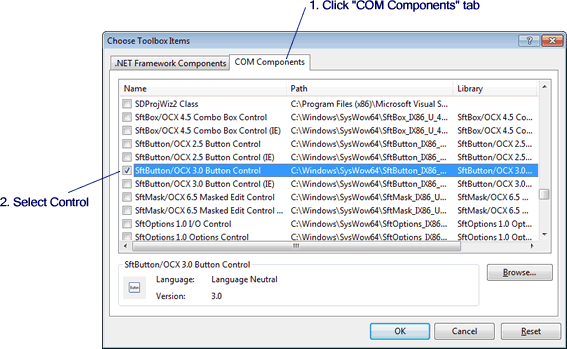
Finally, click OK and the control now appears in your Toolbox.
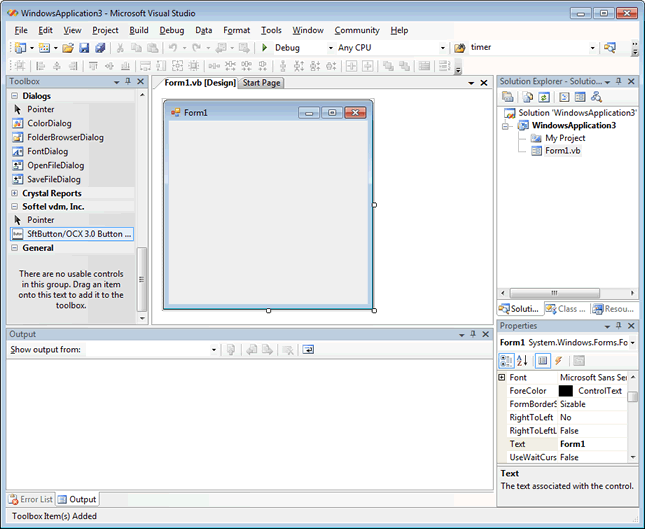
Adding The SftHelperComponent Component
For Visual Studio 2003 and above the controls are automatically added to the Visual Studio Toolbox in the toolbox group named "Softel vdm, Inc." and this section can be skipped. Otherwise, the SftButton/OCX control must be added to the toolbox before it can be used in a project.
Open a form in your project in design view.
In the toolbox, locate the group "Softel vdm, Inc.", created when the SftButton/OCX control was added to the toolbox (see above).
Right-click on the area below the tab heading and select "Choose Items..." (or Add/Remove Items... in older Visual Studio versions) from the popup menu.
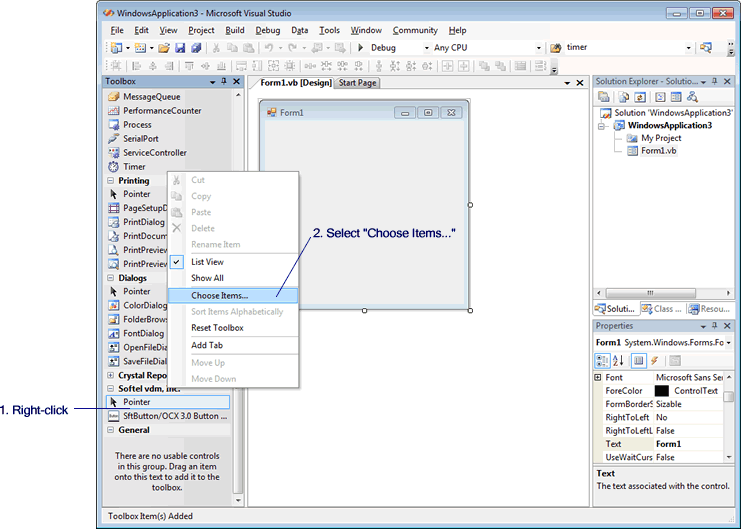
This will present the Choose Toolbox Items dialog, which is used to locate the .NET component you want to add.
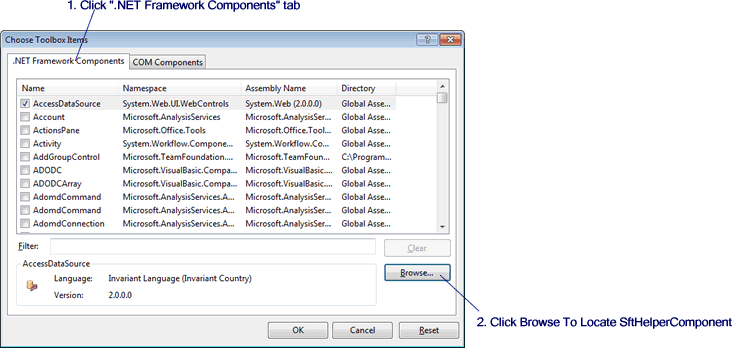
The SftHelperComponent is located at C:\Program Files\Common Files\Softelvdm\Softelvdm.Controls\ or C:\Program Files (x86)\Common Files\Softelvdm\Softelvdm.Controls on 64-bit Windows versions.
Add the assembly Softelvdm.OCXHelperV2.dll. If you are using .NET 1.x, add Softelvdm.OCXHelper.dll instead.
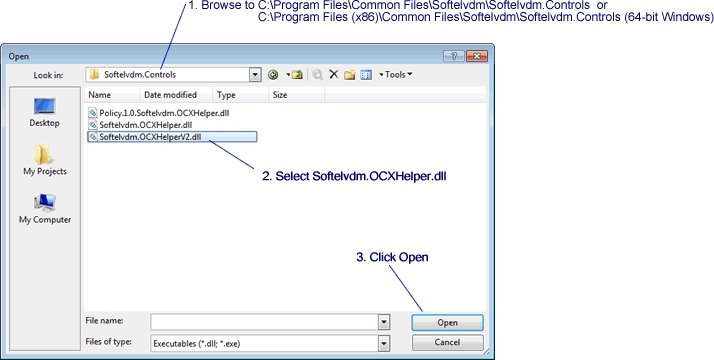
Locate the assembly and click Open to accept.
This will return you to the Choose Toolbox Items dialog which now shows the newly added assembly.
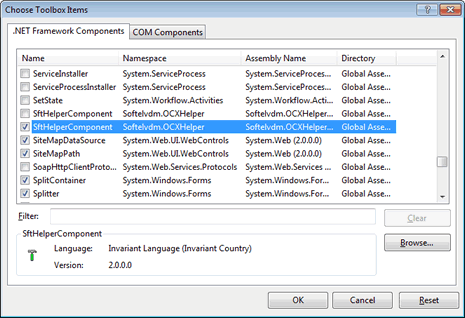
Finally, click OK and the control now appears in your Toolbox.