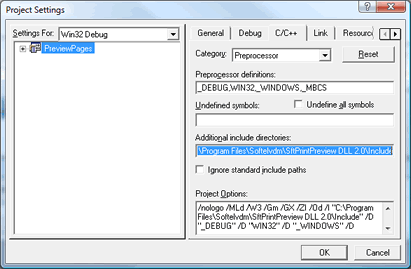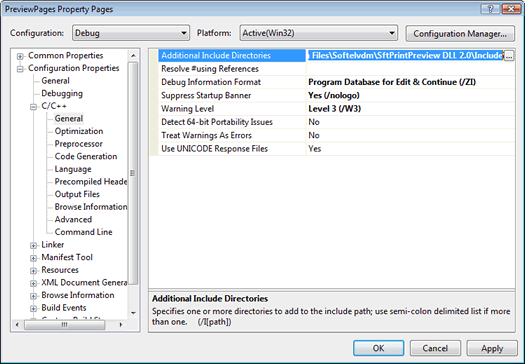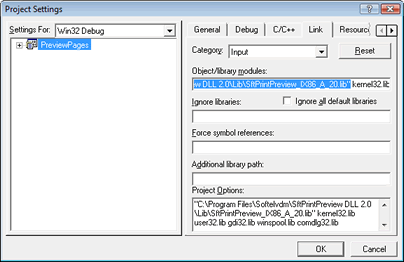Building Applications
This section describes how to prepare an application using the C or C++ programming language to successfully use SftPrintPreview/DLL.
Updating Project Settings
Include Files Lib Files Adding The Lib File
Include Files
In order for #include files to be located in the SftPrintPreview/DLL product directory, each project that uses SftPrintPreview/DLL must be updated to search the product directory.
The default include directory name is \Program Files\Softelvdm\SftPrintPreview DLL 2.0\Include unless changed during installation. On Windows x64 systems, the directory name is \Program Files (x86)\Softelvdm\SftPrintPreview DLL 2.0\Include.
Make sure to update all configurations (both Debug and Release).
A) Visual C++ 6.0
Using the Project, Settings... menu command, the Project Settings dialog is accessed so the Preprocessor settings can be modified.
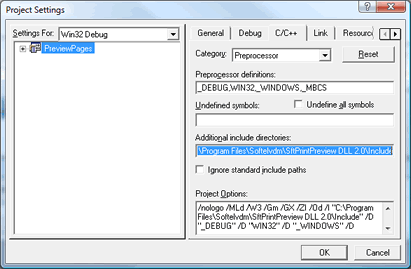
B) Visual Studio .NET through Visual Studio 2015
Using the Project, Properties... menu command, the project's Property Pages are accessed so the #include directory search path settings can be modified.
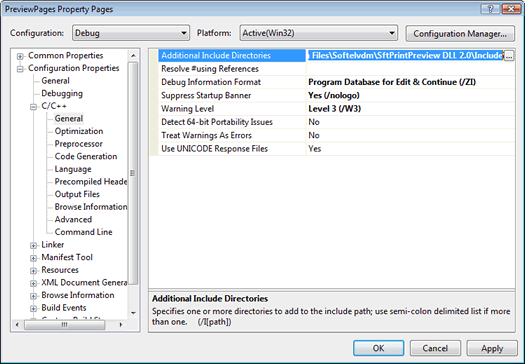
Lib Files
In addition, the correct Lib file must be linked using the Link Input settings.
The Lib file name depends on the current processor target, according to the table below (see "Adding The Lib File").
The file name must be enclosed in quotes (") if the path contains spaces.
Make sure to update all configurations (both Debug and Release).
A) Visual C++ 6.0
Using the Project, Settings... menu command, the Project Settings dialog is accessed so the Link settings can be modified.
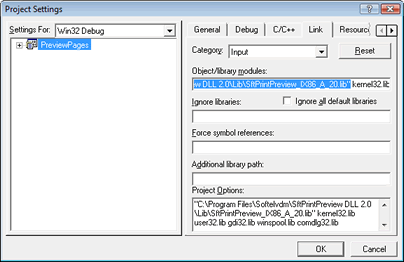
B) Visual Studio .NET through Visual Studio 2015
Using the Project, Properties... menu command, the project's Linker, Input properties are accessed so Additional Dependencies can be modified.

Adding The Lib File
The application's executable (Exe or Dll) must be linked with the correct Lib file, depending on the target environment (see "Updating Project Settings" above). When a Dll is used, it must be available and accessible at run-time for proper execution. The Dll used at run-time depends on the Lib file used at link time.
All required Lib and Dll files are located in the product directories \Program Files\Softelvdm\SftPrintPreview DLL 2.0\Lib and \Program Files\Softelvdm\SftPrintPreview DLL 2.0\Dll. On Windows 64-bit versions, the root folder is \Program Files (x86).
32-Bit Operating Systems
When building applications for with Windows 98, Windows ME, Windows 2000, Windows XP and above, one of the following Lib files is used:
| Lib File | Dll File | Description |
|---|
| SftPrintPreview_IX86_A_20.lib | SftPrintPreview_IX86_A_20.dll | 32-bit Applications using ANSI character representation |
| SftPrintPreview_IX86_U_20.lib | SftPrintPreview_IX86_U_20.dll (see Note 1) | 32-bit Applications using UNICODE character representation |
| SftPrintPreview_IX86_V_20.lib | SftPrintPreview_IX86_V_20.dll (see Note 2) | 32-bit Applications using UNICODE character representation |
1) The UNICODE DLL SftPrintPreview_IX86_U_20.dll can be distributed for all platforms, even platforms that have very limited UNICODE support, such as Windows 95, 98, ME. On these platforms, the DLL Unicows.dll must also be distributed and is required for Windows 95, 98, ME. It can be installed on Windows 2000, XP and newer, but is not used. The DLL Unicows.dll can only be distributed under license from Microsoft Corp. This DLL can be downloaded at no charge from Microsoft's web site at http://www.microsoft.com/downloads/ searching for product "Platform SDK". The title of the item is "Platform SDK Redistributable: MS Layer for Unicode on Windows 95/98/ME Systems".
2) The DLL SftPrintPreview_IX86_V_20.dll can be distributed for UNICODE-enabled platforms only. It is identical to SftPrintPreview_IX86_U_20.dll, but Unicows.dll is not required.
Depending on the Lib file used, the matching Dll must be distributed with your application.
Please note that available processor support depends on the installed and purchased product versions.
Intel 64-Bit Processor (with EM64T) / AMD 64-Bit Processor / 64-Bit Operating Systems
When building applications for Intel 64-bit processors, AMD Opteron and Athlon processors running Windows XP x64 and above, one of the following Lib files is used:
| Lib File | Dll File | Description |
|---|
| SftPrintPreview_x64_A_20.lib | SftPrintPreview_x64_A_20.dll | 64-bit Applications using ANSI character representation |
| SftPrintPreview_x64_U_20.lib | SftPrintPreview_x64_U_20.dll | 64-bit Applications using UNICODE character representation |
Depending on the Lib file used, the matching Dll must be distributed with your application.