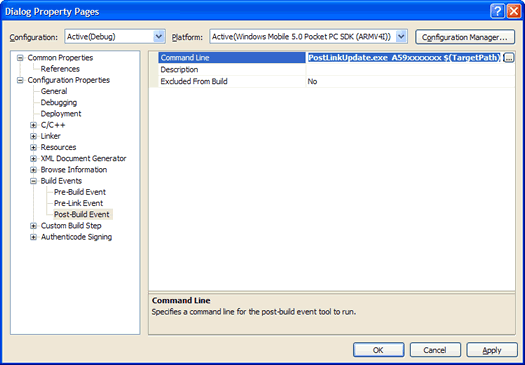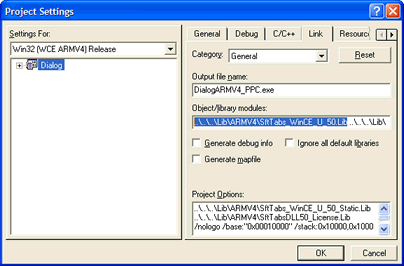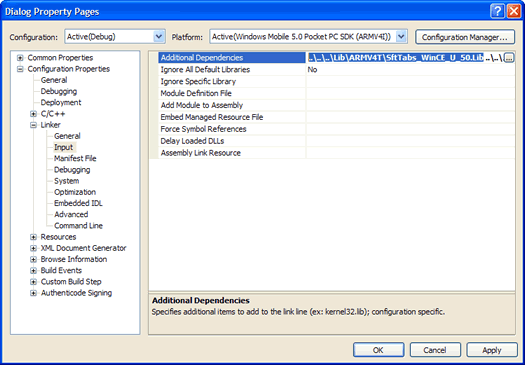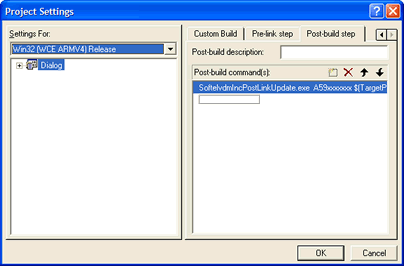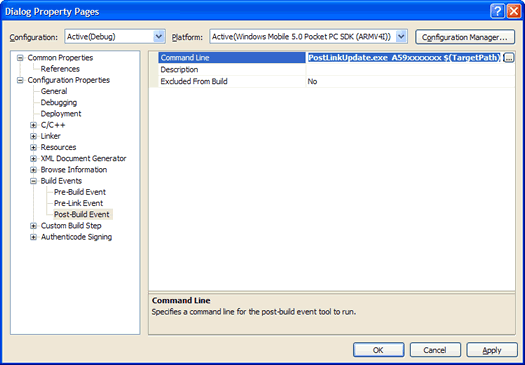Building Applications for Windows Mobile Platforms
SftTabs/DLL 6.0 supports development using C and using C++/MFC, targeting Windows Mobile platforms (such as Windows CE, Pocket PC, SmartPhone) using eMbedded Visual C++ 4.0 and Visual Studio 2005-2010, available from Microsoft.
An application using the C or C++ programming language and each project must be prepared in order to use SftTabs/DLL. The required steps are shown in "Building Applications" and "Using C" or "Using C++/MFC".
Because development of an application for Windows Mobile platforms is performed on other platforms (i.e., not a Windows Mobile platform), the application must be updated with the required licensing information, so it can be debugged under an emulator or distributed for use by end-users.
Updating Project Settings
Project Requirements
Additional Lib File
Run-Time Licensing
Project Requirements
Applications that will run on Windows Mobile 2003 Second Edition and Windows Mobile 5 (or higher) must be designed for high resolution support, otherwise the tab control cannot be rendered accurately and minor drawing artifacts may be observed.
The Microsoft documentation (MSDN) contains the topic "Developing DPI-Aware Applications" describing how to enable high resolution support or search www.microsoft.com for the keywords CEUX and HI_RES_AWARE. High resolution support is enabled by defining a suitable subsystem version information in the executable header or by adding HI_RES_AWARE custom data in the executable's resources.
The SftTabs_IsHiRes function can be used by an application to determine whether high resolution support is enabled for the running application.
Additional Lib File
The application's executable (Exe or Dll) must be linked with an additional Lib file. The required Lib file is located in the product directory \Program Files\Softelvdm\SftTabs DLL 6.0\Lib.
| CPU | Lib File |
|---|
| ARMV4 | ARMV4\SftTabsDLL60_License.lib |
| ARMV4I | ARMV4I\SftTabsDLL60_License.lib |
| ARMV4T | ARMV4T\SftTabsDLL60_License.lib |
| MIPS16 | MIPS16\SftTabsDLL60_License.lib |
| MIPSII | MIPSII\SftTabsDLL60_License.lib |
| MIPSII_FP | MIPSII_FP\SftTabsDLL60_License.lib |
| MIPSIV | MIPSIV\SftTabsDLL60_License.lib |
| MIPSIV_FP | MIPSIV_FP\SftTabsDLL60_License.lib |
| MIPSSH3 | SH3\SftTabsDLL60_License.lib |
| MIPSSH4 | SH4\SftTabsDLL60_License.lib |
| emulator | emulator\SftTabsDLL60_License.lib |
| x86 | x86\SftTabsDLL60_License.lib |
Make sure to update all configurations (both Debug and Release).
A) eMbedded Visual C++ 4.0
Using the Project, Settings... menu command, the Project Settings dialog is accessed so the Link settings can be modified.
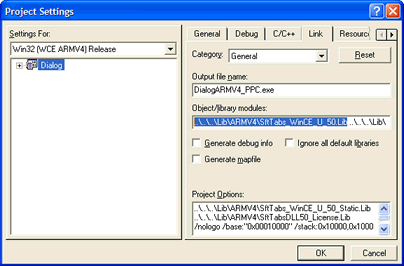
B) Visual Studio 2005, 2008, 2010, 2012
Using the Project, Properties... menu command, the project's Linker, Input properties are accessed so Additional Dependencies can be modified.
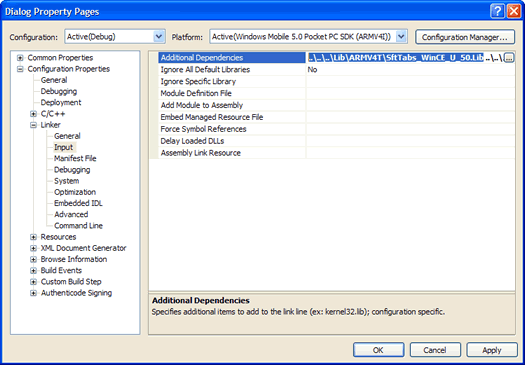
Run-Time Licensing
Updating an application with the required licensing information, so it can be debugged under an emulator or distributed for use by end-users, is a simple process. When a new project is created, the Project Settings must be updated by using the Project, Settings menu command to access the Post-build step settings.
The following single command line must be added:
SoftelvdmIncPostLinkUpdate.exe your-license $(TargetPath)
Substitute your actual license number. Your license number is printed on your installation media (CD) or you may have received it as part of your online delivery. Your license number in also located on the Help, About dialog displayed by the SftTabs/DLL Wizard application.
SoftelvdmIncPostLinkUpdate.exe can only be executed on a licensed system.
If multiple developers work on the same project (and share the same project files and settings), the same (one) license number can be used by all developers on the project (provided each such developer has his/her own license installed on their development systems).
If successful, SoftelvdmIncPostLinkUpdate will produce the following output:
SoftelvdmIncPostLinkUpdate: Licensing information for license your-license successfully saved
Otherwise, an error message box is displayed with additional error information.
Make sure to update all configurations (both Debug and Release).
A) eMbedded Visual C++ 4.0
Use the Project, Settings... menu command to access the "Post-build step" tab on the Project Settings dialog and enter the command line shown above.
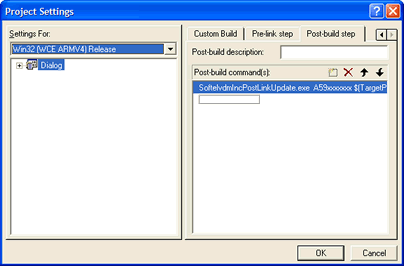
B) Visual Studio 2005, 2008, 2010, 2012
Use the Project, project-name Settings... menu command to access the Build Event, Post-Build Event settings and enter the command line shown above.